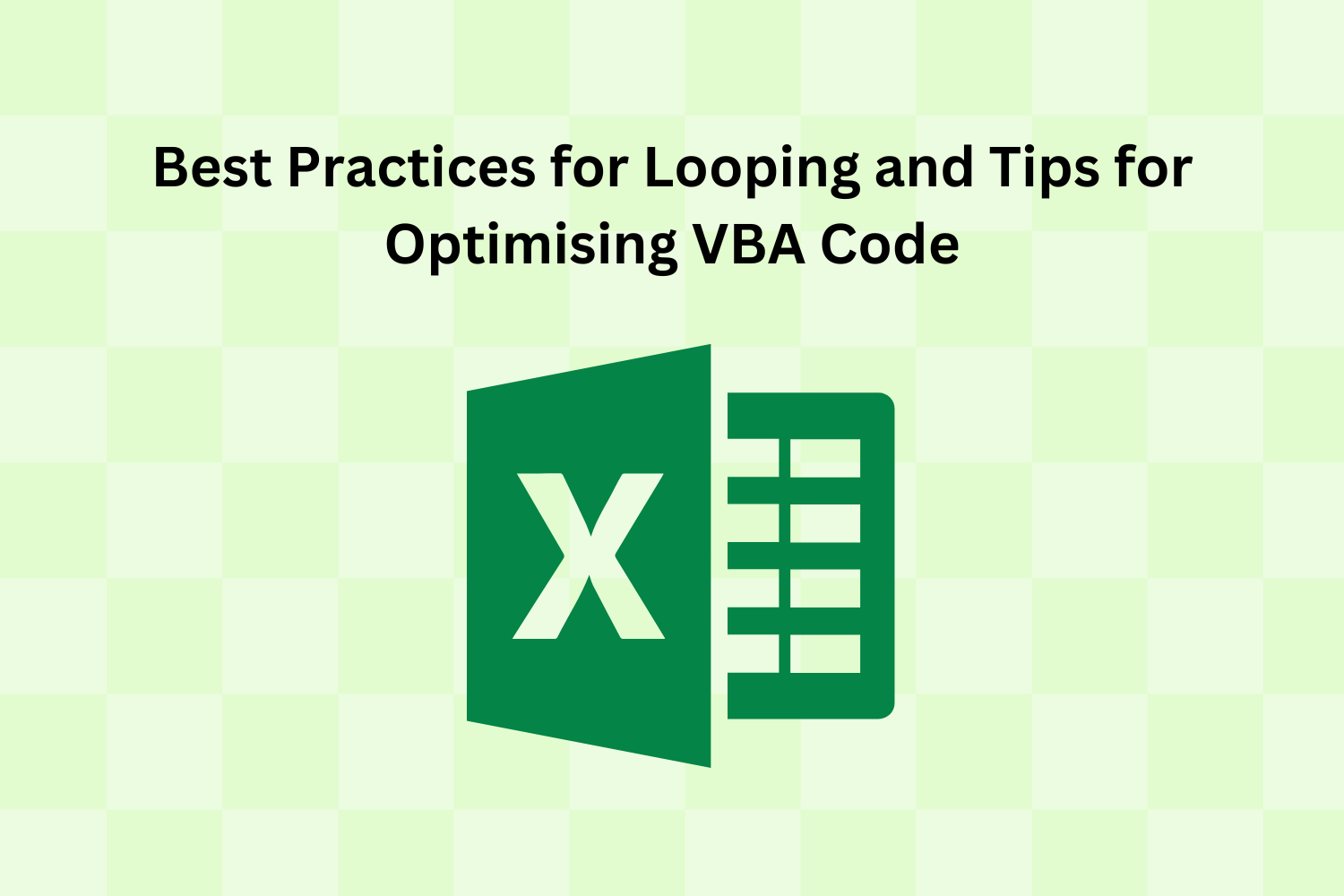Excel VBA (Visual Basic for Applications) is a computer programming language that includes loops that automate activities and improve workflow efficiency when you are working on your data using Microsoft Excel. Loops can continuously examine data sets, carry out repetitive tasks and simplify complicated processes in Excel operations. Excel Certification can be helpful when you need to be proficient in VBA and produce efficient and optimised code while you are working with Excel. This blog will offer advice on optimising code and discussing best practices for effective Excel VBA For Loop.
Table Of Contents
- Introduction to Excel VBA for Loop
- Why Looping is Advantageous in Excel
- Best Practices for Excel VBA for Loops
- Optimising VBA Code for Efficiency
- Conclusion
Introduction to Excel VBA for Loop
Developers can iteratively execute a series of instructions for every repetition of a range of values or items using the fundamental component of Excel VBA for loop. Even though the most fundamental syntax in VBA is to define a counter variable, an initial value, an exit value, and the code to execute, following best practices will make your code more efficient and easier to understand.
Why Looping is Advantageous in Excel
Automated Routine Work
Excel’s looping feature streamlines routine work by decreasing human intervention. It is known for its automating ability.
Efficient Data Processing
Loops allow operations on entire ranges or columns, which helps with processing large datasets efficiently.
Improved Data Analysis
Loops offer a flexible method for processing and analysing data that can change in size or structure, which is useful in situations where the dataset size is not constant.
Conditional Execution
The ability to conditionally execute code based on certain criteria is made possible by loops. This allows actions to be tailored to the features of the data being processed.
Dynamic Range Manipulation
Loops allow Excel users to dynamically manipulate ranges, which facilitates data navigation and dynamic range adjustment.
Best Practices for Excel VBA for Loops
Declare and Initialise Variables Outside the Loop
To avoid needless re-declaration and reinitialisation in each iteration, declare and initialise variables outside of the loop. By this, the code execution performance is improved, and overhead is minimised.
Use Meaningful Variable Names
To improve code readability, use variables with names that are both meaningful and descriptive. Not only does this method simplify collaboration and maintenance, but it also helps in comprehending the loop’s goal.
Carefully Specify the Step Value
To ensure the code is clear and avoid confusion, clearly define the step value in the for loop. Dealing with non-default step increments makes this become much more important.
Optimising VBA Code for Efficiency
Minimise Cell and Range Interactions
The processing time can be reduced by limiting the interactions with Excel cells and ranges within loops. Code execution can be severely slowed down with each iteration due to reading and writing to cells.
Turn Off Screen Updating
To temporarily improve performance, disable screen updating while the loop is running. As a result, the code runs more quickly, and the screen doesn’t refresh between iterations.
Use Arrays for Data Manipulation
When working with huge datasets, arrays are the way to go for data storage and manipulation inside loops. It is often faster to work with memory arrays than with individual cells.
Avoid Select and Activate Statements
Because they are unnecessary and slow down code execution, avoid utilising select and activate statements. Use ranges and objects as direct references without having to pick them.
Consider Using the For Each Loop
If you often work with arrays or collections, you may find the for each loop more useful than the standard for loop. It improves the readability of the code and, in some cases, can be more efficient.
Conclusion
Finally, if you want to be a master Excel programmer, you need to know how to optimise your code and how to use VBA for loops. Earning an Excel certification is a great first step in acquiring these abilities, as it guarantees familiarity with VBA and all its uses. You may write VBA code that makes your Excel workflow more efficient and productive by following the best looping practices and optimisation techniques. Remember that becoming an expert Excel developer requires theoretical knowledge and hands-on experience as you begin your quest to become an excellent VBA programmer. For more information visit: The Knowledge Academy.